XYPad
Control the active cursor of a KSP ui_xy.
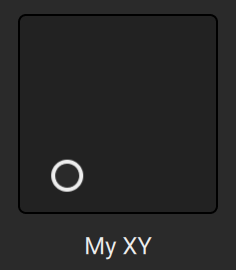
import { XYPad } from kontakt_controls
export var main = XYPad(
control_id: "my_xy",
label: "XY Pad",
)
Synopsis
export component XYPad {
@property control_id: String
@property label: String
@property step_count_x: Int? = nil
@property fine_step_count_x: Int = 2
@property sensitivity_x: Float = 1
@property step_count_y: Int? = nil
@property fine_step_count_y: Int = 2
@property sensitivity_y: Float = 1
@property value_to_string: XYValueFormatter = default_xy_value_formatter
@property style: XYPadStyle = default_xy_pad_style
@property disabled: Bool = false
}
Constructor
control_id: String Required
This is the name that you assigned to the corresponding KSP ui_xy control.
label: String Required
The label to be displayed.
step_count_x: Int? = nil
Determines the number of steps it takes from min to max.
Setting it to nil uses the finest resolution possible.
fine_step_count_x: Int = 2
Further subdivides the steps when "shift" is pressed. Setting it to 1 means disables fine tuning.
If step_count_x is nil, this will reduce the sensitivity.
sensitivity_x: Float = 1
Controls the sensitivity on the x-axis. When set to 1 one can move over the entire value range by moving from the left edge to the right edge.
step_count_y: Int? = nil
Determines the number of steps it takes from min to max.
Setting it to nil uses the finest resolution possible.
fine_step_count_y: Int = 2
Further subdivides the steps when "shift" is pressed. Setting it to 1 means disables fine tuning.
If step_count_y is nil, this will reduce the sensitivity.
sensitivity_y: Float = 1
Controls the sensitivity on the y-axis. When set to 1 one can move over the entire value range by moving from the left edge to the right edge.
value_to_string: XYValueFormatter = default_xy_value_formatter
Converts the x and y value to a string displayed in the label when the user interacts with the control.
By default it simply shows the raw KSP values rounded to two digits.
style: XYPadStyle = XYPadStyle()
Customizes the appearance.
See XYPadStyle
disabled: Bool = false
Disables the interaction with the control.
XYPadStyle
Options to customize the appearance of the XYPad.
export class XYPadStyle {
width: Float? = nil
height: Float? = nil
background_image: ImageAsset = default_xy_background_image
handle_size: Float? = nil
handle_image: ImageAsset = default_xy_handle_image
inner_padding: EdgeInsets = EdgeInsets(3)
label_style: LabelStyle = default_xy_pad_label_style
disabled_opacity: Float = 0.24
copy() -> (XYPadStyle)
deep_copy() -> (XYPadStyle)
overriding(_ modify: (XYPadStyle) -> ()) -> (XYPadStyle)
}
Properties
width: Float? = nil
The width of the control. If set to [nil] the image size will be used.
height: Float? = nil
The height of the control. If set to [nil] the image size will be used.
background_image: ImageAsset = default_xy_background_image
An image for the pad/background.
handle_size: Float? = nil
The size of the handle (expected to have the same width/height). If set to [nil] the handle_image size will be used.
handle_image: ImageAsset = default_xy_handle_image
An image for the handle.
inner_padding: EdgeInsets = EdgeInsets(3)
Shrinks the interactive area to account for a border in the background_image.
label_style: LabelStyle = default_xy_pad_label_style
Customizates the label appearance.
disabled_opacity: Float = 0.24
The opacity to use when the control is disabled.
Methods
copy() -> (XYPadStyle)
Returns a shallow copy (nested reference objects aren't copied).
deep_copy() -> (XYPadStyle)
Returns a deep copy (includes copies of inner_padding and label_style).
overriding(_ modify: (XYPadStyle) -> ()) -> (XYPadStyle)
Returns a modified copy of the style. Modify the copy inside the modify funtion.
var modified = (XYPadStyle()).overriding(fun (style) {
style.background_image = ImageAsset(path: "my_xy.png", width: 100, height: 100)
})